This week I built from scratch a job board.
It focuses primarily on React Native jobs in Israel. I've used NextJS and Contentful, and it took me 5 hours only. I'll teach you how to do so too.
When I started, I checked for no-code tools to help me build it quickly. Everything seems so pricey for just building a job board.
Web Flow will cost something around 30 bucks and with Airtable or something similar, it might even cost more.
Then I started to build a custom database for that, using MongoDB. But it seems like so much job (pun intended) for such a simple website. With Contentful free tier and Vercel free for developers deployments, life’s amazing.
What the hack is NextJS and Contentful?
According to its website, Contentful is an API-first Content Management Platform. Exactly what we need. Built by Vercel, Next.js is a production-ready framework that helps you create fast React apps.
According to its website, Contentful is an API-first Content Management Platform. Exactly what we need.
Built by Vercel, Next is a production-ready framework that helps you create fast React apps.
Prerequisites
- I assume you have basic Javascript or React Knowledge.
- You should have Node installed on your computer.
- Signup for contentful community space.
- Vercel CLI Instsalled (npm i -g vercel)
Step 1: Contentful JobPost Entity
The most important entity on our website is a Job Post.
Go to Cotnenful dashboard, and first create a new space.
Then, from your Space Home, navigate to Content Model, and click on Add Content Type
A form should appear.
Enter JobPost for the name, and jobPost for the API Identifier.
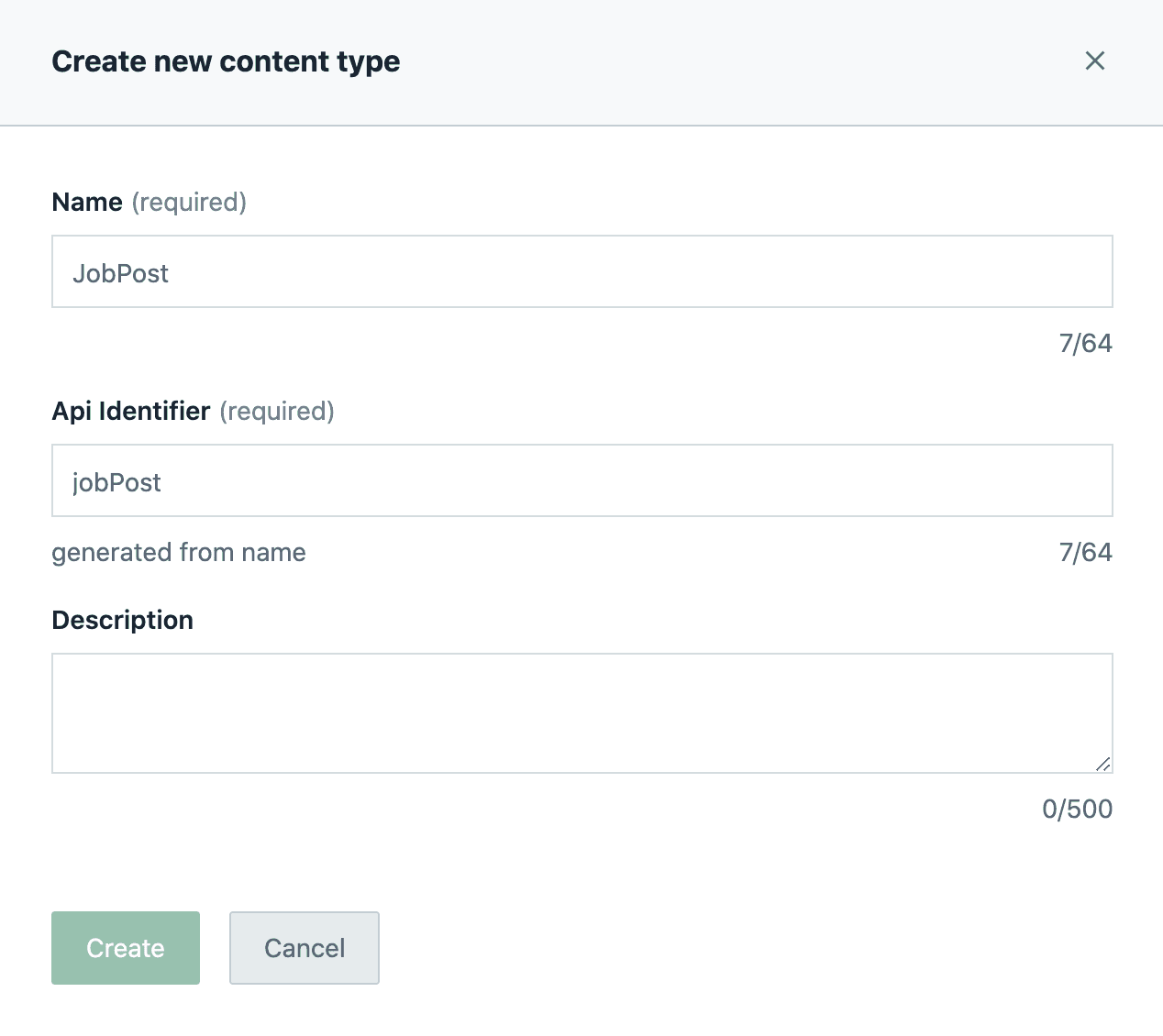
Click on Create.
Now, add the following fields to your content model with the correct types:
title: Text -> Short Text
company: Text -> Short Text
link: Text -> Short Text
location: Text -> Short Text
companyImage: Media
createdAt: Date & TimeYour JobPost Content Model should look like this:
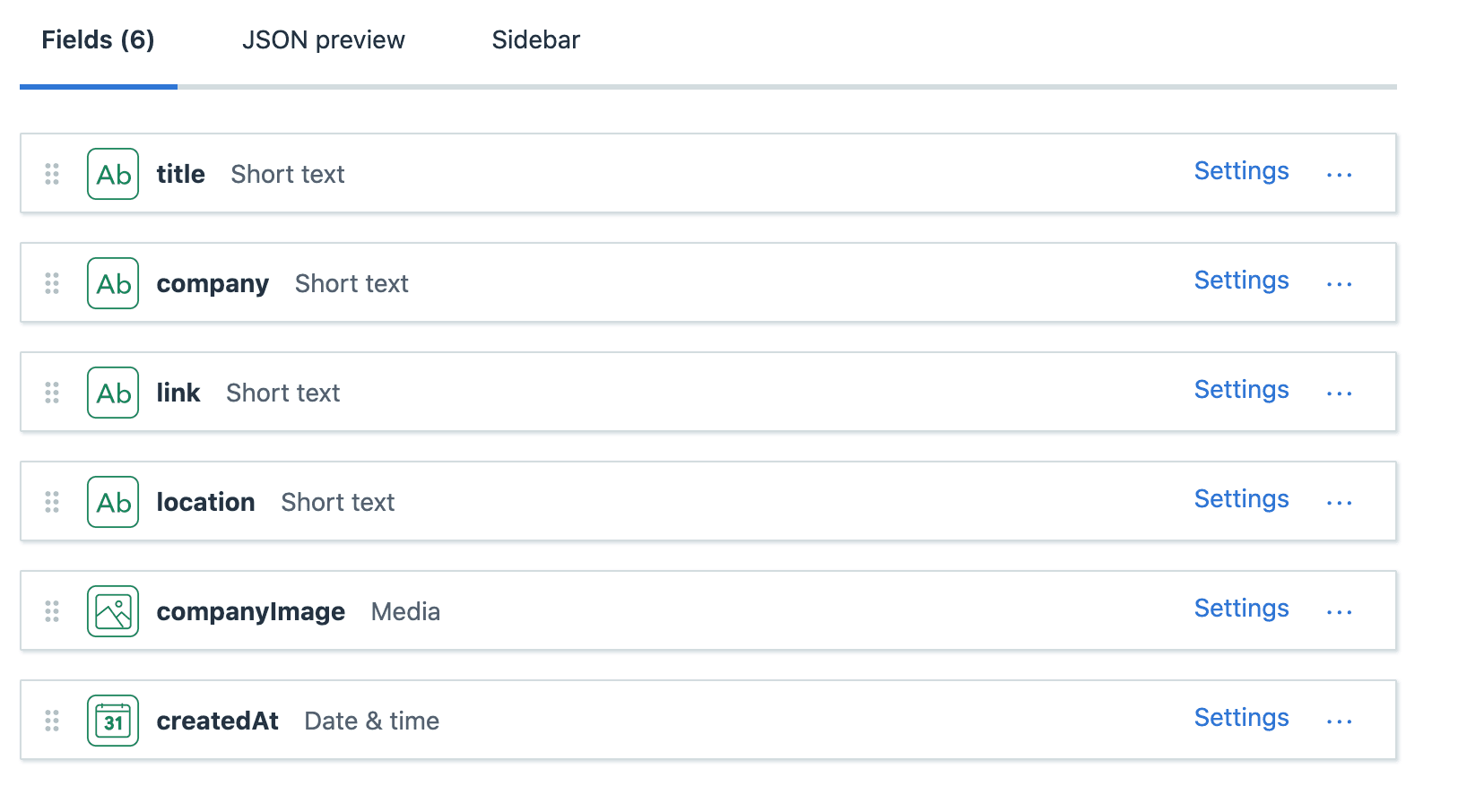
Now we'll need to grab our API Keys in order to request the JobPosts from contentful.
Click the Settings tab and choose the API Keys option, then click the Add API Key button.
Good to go! We made everything we need in contentful. Look how easy is that to create content.
Step 2: Creating the NextJS App
At your projects folder, create a new folder and navigate inside it:
$ mkdir my-custom-job-board && cd my-custom-job-board
Now let's initialize the project and install the dependencies we need.
$ npm init -y
$ npm install --save next react react-dom contentfulCreate the required folders and files to work with next.js:
$ mkdir pages
$ touch pages/index.jsGood job so far.
Now open your favorite code editor, and in package.json, add this 2 scripts, which tells NPM how to run our code:
{
...
"scripts": {
"dev": "next dev",
"build": "next build"
}
}Amazing! Now let's hack a website.
Step 3: Contentful Client
For interacting with our Headless CMS through the API, we'll need to create a contentful client in our code.
First, we'll need to let contentful know who we are. Because it's a secret to the outer world (we don't want people to use our contentful credentials), Let's add Environment Variables to our project.
Grab your Contentful space id from Settings -> General Settings -> Space ID from your contentful dashboard.
Now let's tell Vercel to use the variables in build time.
Create a vercel.json file in the root folder,
and inside it paste this.
Don't forget to change your contentful space id and API access token we grab earlier!
{
"build": {
"env": {
"NEXT_PUBLIC_CONTENTFUL_SPACE_ID": "@contentful_space_id",
"NEXT_PUBLIC_CONTENTFUL_ACCESS_TOKEN": "@contentful_access_token"
}
}
}And update vercel CLI:
$ vercel secrets add contentful_space_id your-space-id
$ vercel secrets add contentful_access_token your-access-token
Great.
Now we also want to use these in development, so create a file named .env.local,
and enter this inside it:
NEXT_PUBLIC_CONTENTFUL_SPACE_ID=your-space-id
NEXT_PUBLIC_CONTENTFUL_ACCESS_TOKEN=your-access-token
Amazing! We can finally write the code.
At your index.js file, Create the contentful client to use their amazing API.
import contentful from "contentful"
const client = createClient({
space: process.env.NEXT_PUBLIC_CONTENTFUL_SPACE_ID,
accessToken: process.env.NEXT_PUBLIC_CONTENTFUL_ACCESS_TOKEN,
})In the next steps, we'll fetch the jobs and create the UI and fetch the jobs.
Step 4: Home Page Component
Under our client, let's add the Home Page Component. Paste this code, and we'll explain it right away.
import React, { useEffect, useState } from "react"
import { createClient } from "contentful"
const client = createClient({
space: process.env.NEXT_PUBLIC_CONTENTFUL_SPACE_ID,
accessToken: process.env.NEXT_PUBLIC_CONTENTFUL_ACCESS_TOKEN,
})
async function fetchJobPosts() {
const entries = await client.getEntries()
if (entries.items) return entries.items.map(({ fields }) => fields)
console.log(`Error getting Entries for ${contentType.name}.`)
}
function HomePage() {
const [jobPosts, setJobPosts] = useState([])
useEffect(() => {
async function getJobPosts() {
const posts = await fetchJobPosts()
setJobPosts([...posts])
}
getJobPosts()
}, [])
return (
<div>
<h1>My Job Board</h1>
{jobPosts.map((job) => (
<div>
<img src={job.companyImage} />
<a href={job.link}>
{job.title} - {job.company}
</a>
<p>{job.location}</p>
<p>{job.createdAt}</p>
</div>
))}
</div>
)
}
export default HomePageWhat's going on here?
We creating a function that returns our JobPost items, called fetchJobPosts. Our job (again, pun) is to send a request through the contentful client we created earlier, and parse the items to return only their fields.
Then we define the HomePage component by creating a new function with the same name. At the component 1 line, we defined a react state for our jobs. It will start as an empty array.
Later, we define an effect which will run on the component mount (thanks to the empty array as the second argument). Inside it, we are calling to getPosts, which is an asynchronous function who call to fetchJobPosts, and set the jobs in the state.
At the JSX part of our component, we go over each job, and render it to the screen, while linking to the actual job post.
Step 5: Deploy
Thanks to the giants at Vercel, we can use their amazing tool to deploy our job board to production. All we need is to run this command in our terminal, and our site will be live on the internet.
$ now --prod
Conclusion
That's it - You just created a NextJS job board.
